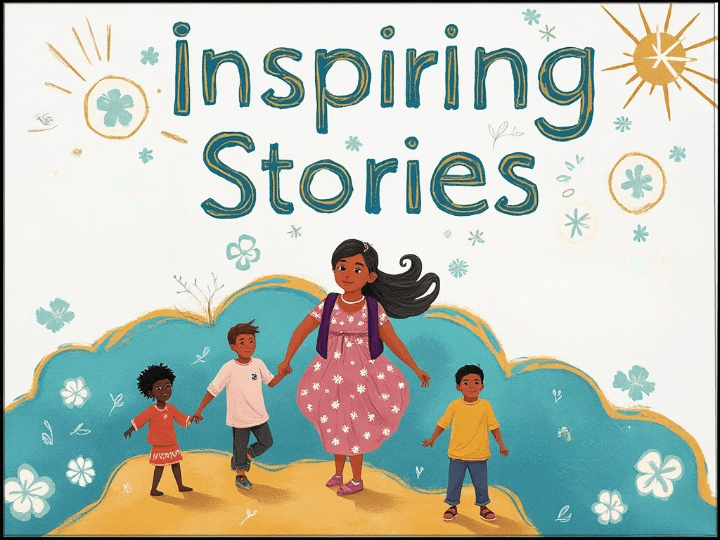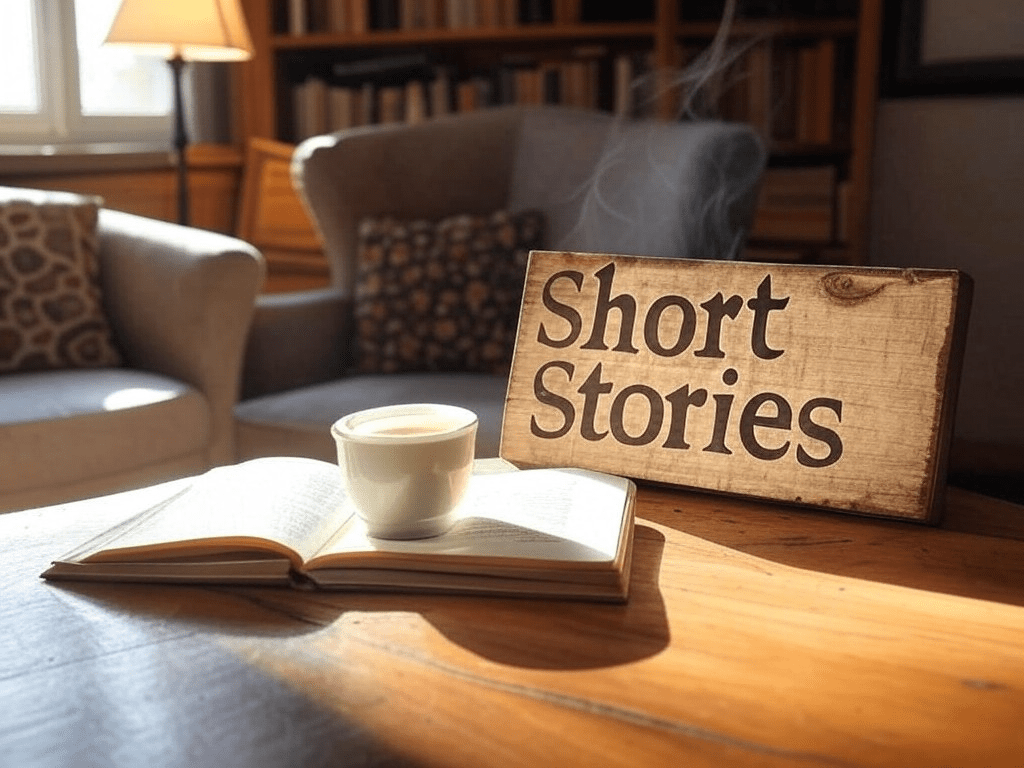This guide provides a step-by-step process on how to buy NFT books and use NFTBOOKS tokens on our platform to read books. Follow the instructions carefully to ensure a smooth experience.
Step 1: Install a Web3 Wallet
If you do not have a web3 wallet, follow the steps shown in the video below to install Metamask on your personal computer:
Important: Write down your 12 or 24-word secret phrase on a physical copy and store it securely.
https://www.youtube.com/watch?v=ybu7gmgSYNw
Step 2: Buy Polygon
You can buy POL directly in your Metamask wallet using a credit card. Make sure you are buying POL on Polygon Network .
https://portfolio.metamask.io/buy/build-quote
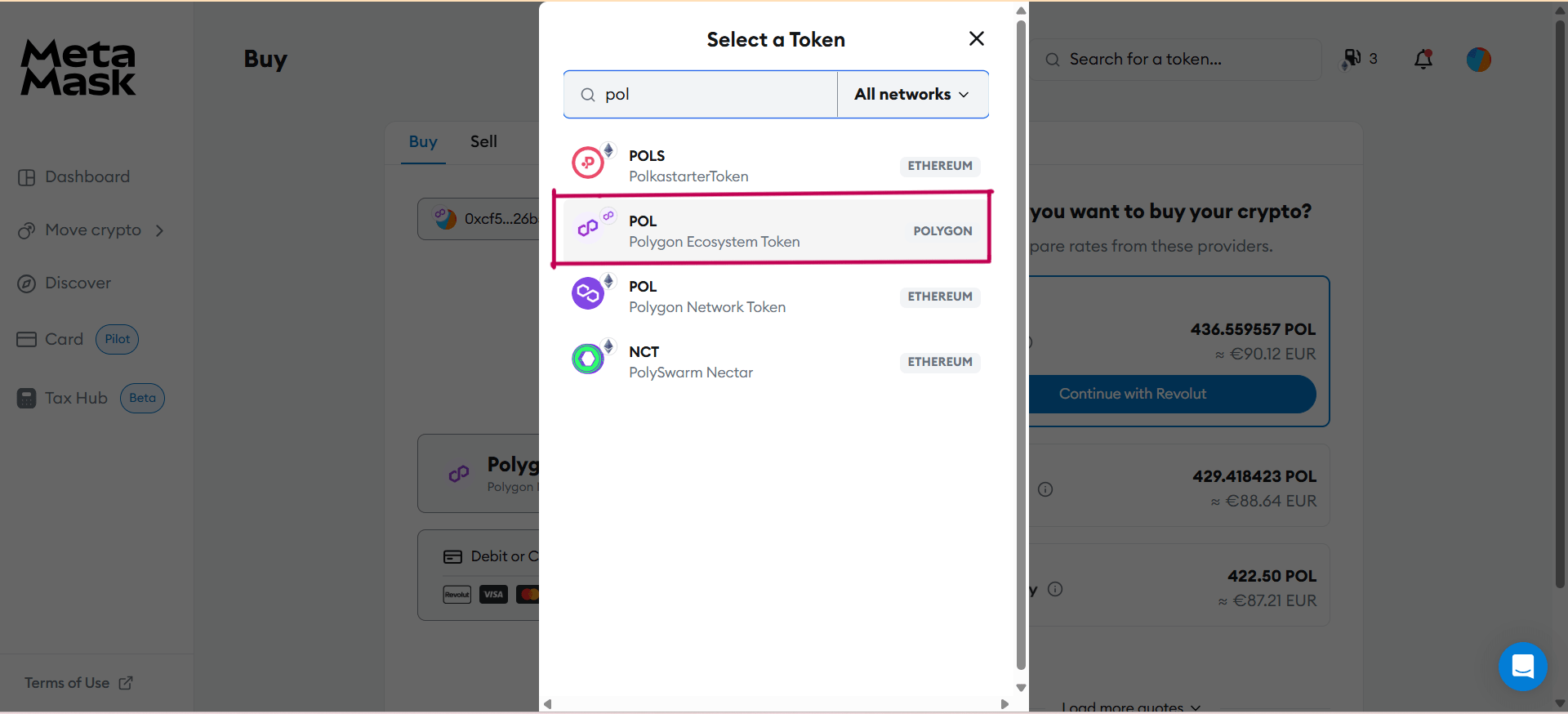
Before You Buy POL
- Select the Polygon: Open your wallet and ensure you have selected “Polygon”.
- Desktop Version: Located at the top left corner as shown in the picture below.
- Mobile Version: Located at the center top.
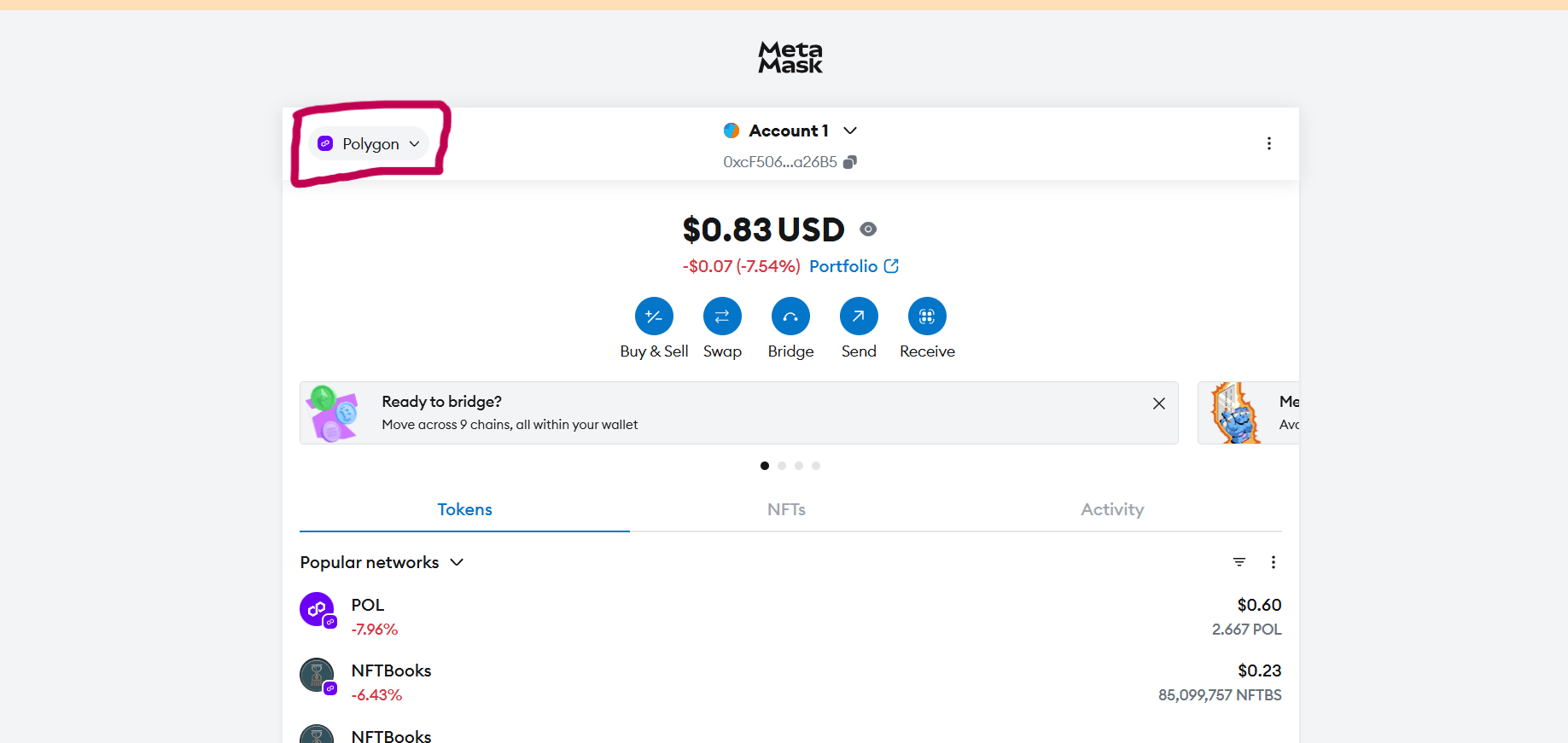
2. Buy Extra: Purchase 8-10% more POL than required as the price may fluctuate.
Here is the demonstration video for Buying Coins on Metamask:
Mobile Version:
Find Porfolio tab (Located at the centre of the home page of the Metamask app)
https://youtu.be/v8E2SHHyqms
Desktop Version:
Open https://portfolio.metamask.io/ and connect your Metamask wallet, now follow the steps shown in the video below.
https://www.youtube.com/watch?v=OtoymxLYQYU
(For your reference) Polygon address:
0x455e53cbb86018ac2b8092fdcd39d8444affc3f6
Step 3: Connect Your Wallet
Visit apps.nftbooks.info and connect your Metamask wallet.
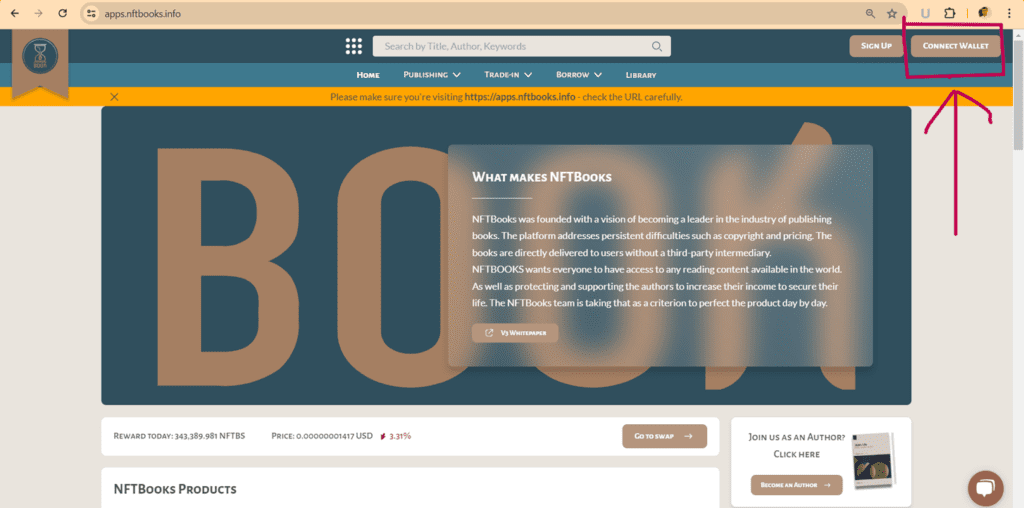
Step 4: Buy NFTBS Tokens
1. Swap MATIC (old name for Polygon) for NFTBS: Use the platform’s swap option to buy NFTBS tokens.
- Ensure the quantity is 8-10% higher than the book cost due to potential price fluctuations.
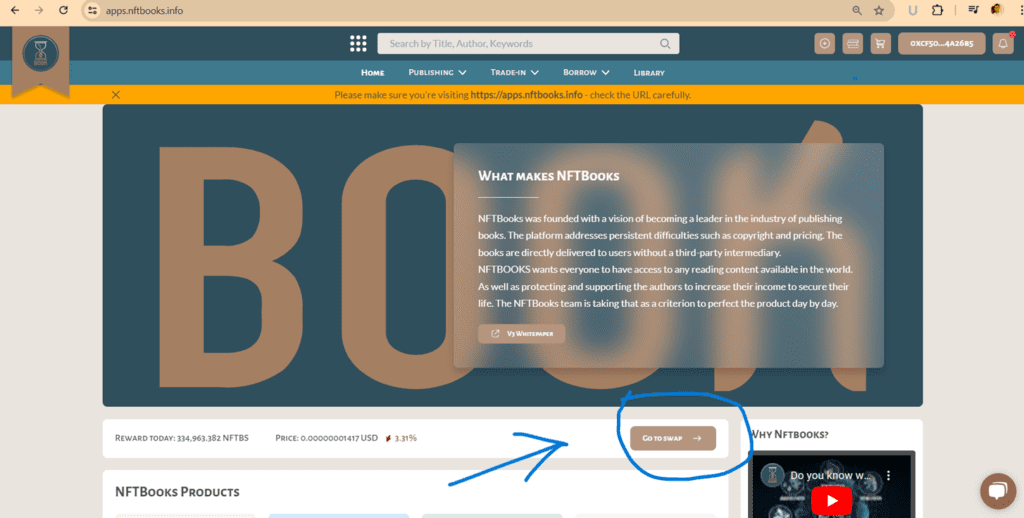
2.Confirm Transaction:
- Click the swap button to open a new Metamask window.
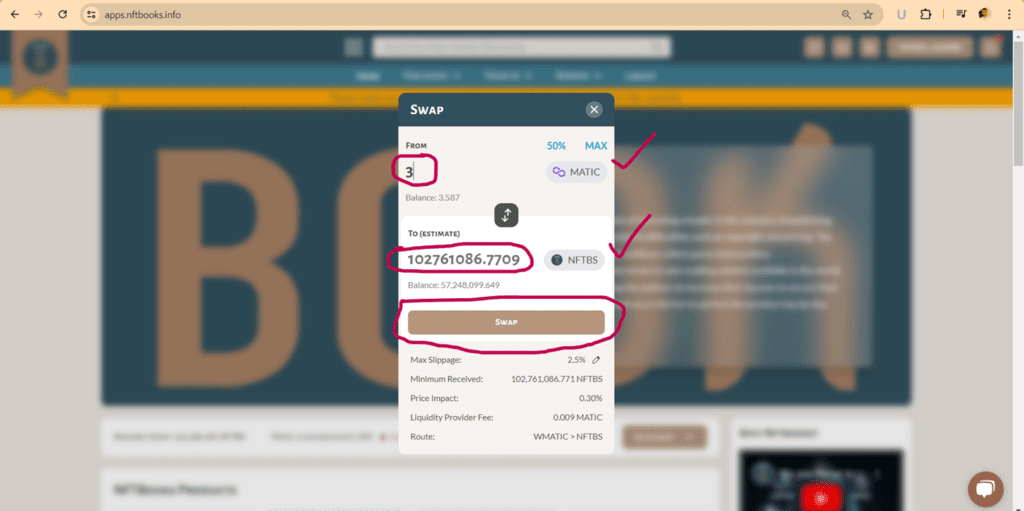
- Select aggressive fees by clicking the pencil icon in front of “Estimated fees”.
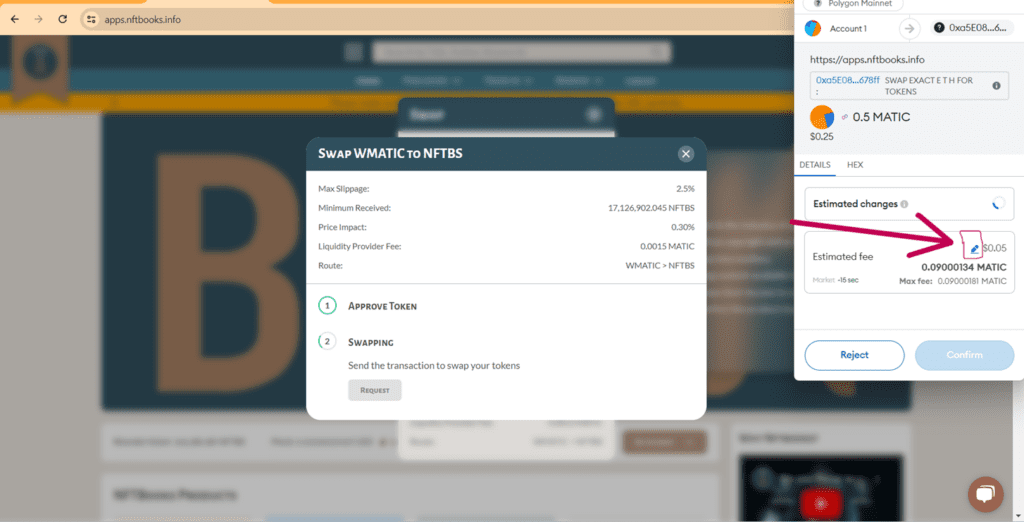
- Now select Aggressive fees:-
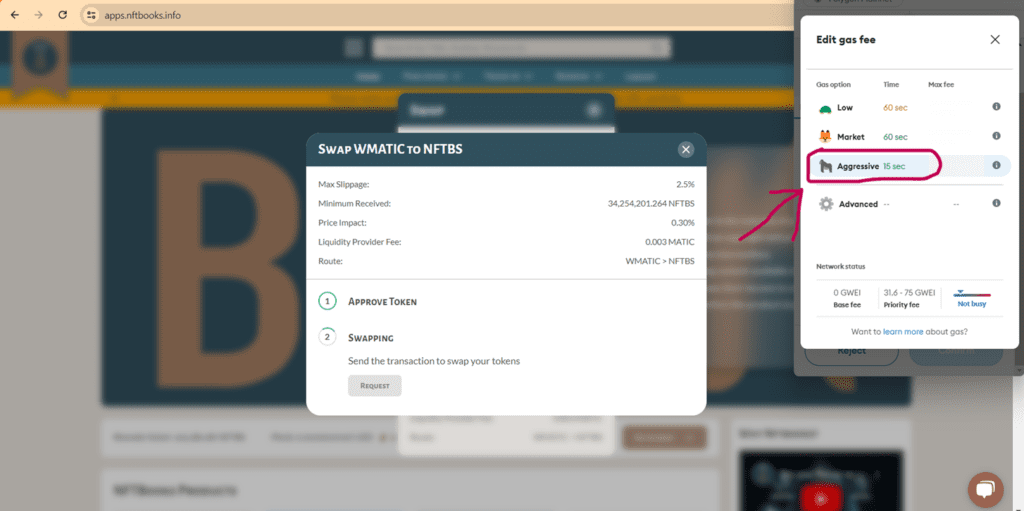
- Scroll down in Metamask if needed to find and click the confirm button.
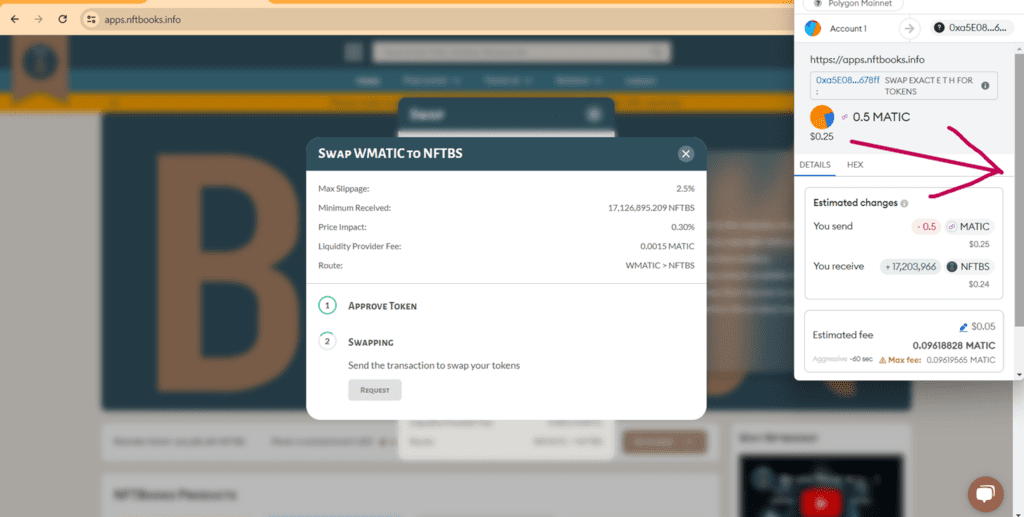
- Now click on Confirm button:
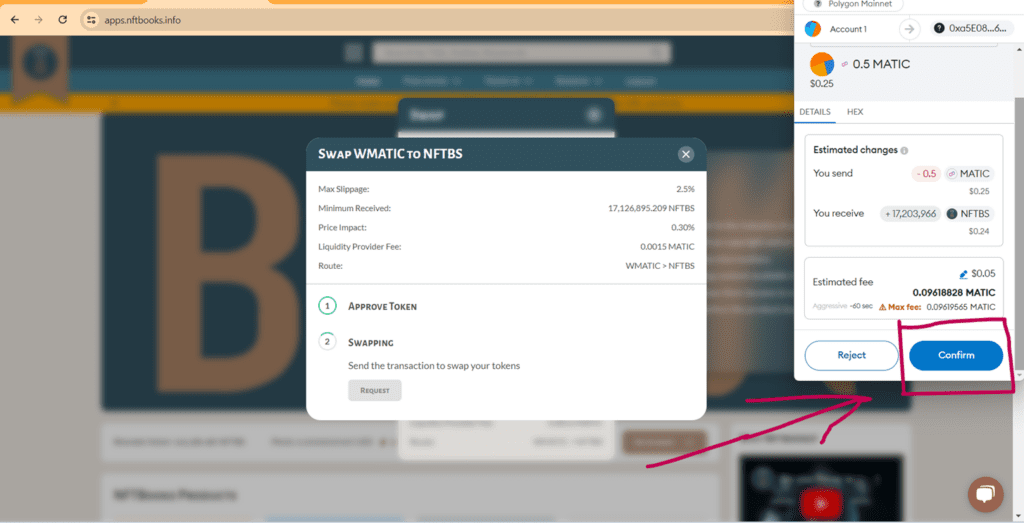
3. Successful Transaction: You will see a message indicating a successful transaction, and the NFTBS tokens will appear in your wallet.
Step 5: Register to Buy Books
Follow the steps shown in the video to register and buy a book:
Share your feedback if you’d like us to enhance this article “How to Buy NFT Books – A Guide for Readers” with more details!
Read more user guide articles on our blog.